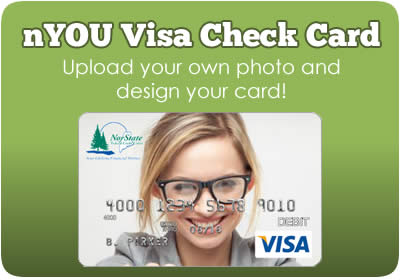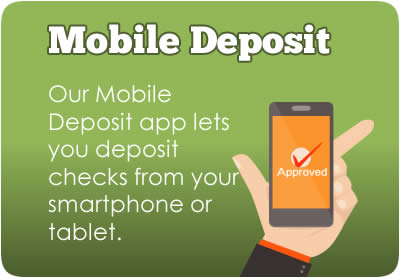Frequently Asked Questions (FAQ)
NorState Federal Credit Union looks forward to assisting you and answering your questions
Some of our most frequently asked questions are answered below. If you cannot find an answer to your questions, please feel free to call us at (800) 804-7555.
CUPaylink
What type of account do I need for CUPayLink and how do I enroll?
A Norstate FCU Share Draft Account (checking) and our free Online Banking service is required to use the Bill Pay service. Once you have logged into your Online Banking account, you would need to click the "Bill Pay" widget in order to enroll. When enrolling, please make sure to enter your full MICR Number starting with "70036". You can find your MICR account number under the Accounts widget, then select your checking account, and view your account details.
What is the fee for CUPayLink?
There is no charge for using NorState FCU's CUPayLink, which means you can pay an unlimited amount of bills.
Is CUPayLink Bill Pay Secure?
CUPayLink uses 128-bit encryption and front-end safeguards to secure your online transactions, utilizing a high-security 24/7 monitoring system.
Are CUPayLink payments guaranteed to arrive on time?
Yes, payments are usually guaranteed to arrive based on the estimated arrival dates given to you after scheduling your payment. The dates are just estimates and may take longer depending on the merchant, so always try to schedule in advance to ensure on time arrival.
Can I view my payment history?
You can view up to 18 months of payment history.
Who can I contact for help with my CUPayLink Account?
If you are experiencing problems with your CUPayLink account, please contact IPay at (866) 884-5331. If you still require additional assistance, please call us at (800) 804-7555.
Online Banking
1) Online Banking Access
a. How do I Register for Online Banking?
Enrollment is easy, visit https://www.norstatefcu.org/home.asp; click "Register" at the top to begin the enrollment process. Enter the primary member’s name, savings account number, social security number and date of birth. Read the Online Banking disclosure and accept the terms if you wish to proceed. NorState FCU Online Banking allows its members to manage their accounts from the comfort of their home; it’s free, secure and accessible 24/7.
Once your account has been correctly identified, you will need to setup your Username and Password. Then select 3 Security questions and type in your answers. Final step, type a Security Phrase and select an Image to go along with your Phrase. That’s it.
b. Logging Into Online Banking?
To access NorState FCU Online Banking, please visit our home page at https://www.norstatefcu.org/home.asp and click "LOGIN" at the top of the page. You will then need to enter your username and password.
2) Dashboard
a. What can I find on the Dashboard?
The Dashboard widget lists all of the your accounts and associated balances. It also shows useful summary information for each account, including:
- name of account (you can edit this via the edit link )
- type of account (such as credit, checking, savings, loans)
- account number
- account balance (note that credit accounts usually have a negative balance, meaning you owe money)
b. I have too many accounts listed, can I customize my view?
Yes, if you have many accounts and you would like to customize your Dashboard, simply click on the Settings gear wheel located next to the "Accounts" heading. There you will be able to choose the accounts you'd like to appear on your dashboard. You must select at least one account.
c. Is there a quick and easy way to find transactions?
Yes there is. You'll need to select the account in which you want to search. You can use the filter option to select a date range, transaction amount, check number, category, etc. to search for a particular transaction.
3) Managing Your Online Banking Profile
a. How do I change my Username and Password?
To change your Online Banking Password click on Settings located in the drop down menu under your name in the upper right hand corner. Select the Security tab. At this point, you can click edit next to your Username and Password to update those fields.
b. How can I update my Personal Information?
To update your personal information, under your Settings, click on Profile. Here you can edit your nickname and time zone. Under the Contact tab, you can edit your address, phone number and email address.
4) Security
a. Why do I need to answer Security Questions?
Due to new Guidelines set forth by The National Credit Union Administration (NCUA), all Credit Unions must implement added security measures to protect member’s accounts from unauthorized access. Usernames and passwords may not be enough to fully protect your account. Securing our members' accounts is our upmost priority, that’s why we implemented Multi Factor Authentication (MFA). This security measure provides multiple ways of verifying a member’s identity to ensure you are the one accessing your account. This will help mitigate the risk associated with Identity Theft and Online Fraud. Security questions are one of those layers of protection. The questions and answers are established during online registration, they are stored on your profile to verify your identity upon future logins.
b. How often will I get asked to answer Security Questions?
Security questions are asked when logging into Online Banking from an unknown computer or a computer that has not been remembered by the system. To prevent the system from asking every time, there’s an option that states “remember my computer”, so you are not prompted every time with a question. If you delete your browser cookies, you will be prompted to answer another security question.
c. What happens if I forget my Security Questions?
If you forgot your security questions, please call us at (800) 804-7555, we will need to Re-Register your account, which will allow you to establish a new password and establish new questions and answers for your account.
d. Are Security Questions case sensitive?
Yes, security questions are case sensitive. You must type in your answers the exact same way you created them or else the system will not confirm your identity.
e. I’m locked out of Online Banking, what should I do?
As a security measure, a member’s account will be locked out after 3 invalid attempts at answering passwords or security questions. Should this occur, please call us at (800) 804-7555 to have your account unlocked. This is to protect your account from unauthorized access.
5) Functionality of Online Banking
a. Can I link an external account?
Yes, you can link an external account. On your Dashboard, where it says "Link External Accounts" on the right side of the page, click on "Get Started". Follow the prompts to enter your external account information.
b. How do I transfer money to another user of NorState FCU?
Using the Transfer widget, under the Classic tab, select the account you want to make the transfer from and then select "Add an account to make a transfer". From here, you'll select Internal account "Send money to another NorState Federal Credit Union" member. Enter the recipient's name and account number. You can save this information for future use. Once you've enter the recipient's information, you'll be prompted to enter the amount you want to transfer. Then click "Submit Transfer".
c. Will I be able to download statements to Quicken or Excel?
Yes. Using the Accounts widget, simply select the share account and then the download transactions icon.
d. Where can I find my Statements?
Statements can be found by clicking the eDocuments widget. Under Statements & Tax Forms, you can search by date, document type and account. You can also download a Reconciliation Document. You can view up to 18 months worth of statements.
e. How many months of history can I receive online through Online Banking?
You can view up to 18 months of transaction history.
f. What transactions can I do through Online Banking?
Almost everything that can be done in person at NorState FCU can be done through online banking. You can make withdrawals, transfer funds between accounts, view recent histories or make loan payments, apply for loans, place stop payments on checks and so much more.
CU e-Statements
a. What are CU e-Statements?
Rather than receiving your statements in the mail, you can receive it online. You can view statements as far back as 18 months. You can apply online or at your nearest NorState Federal Credit Union office. This service is free of charge..
b. How many months of statements can I retrieve?
You can retrieve up to 18 months of statements.
c. Why am I having troubles accessing my CU e-statements?
In order to access your CU e-statements, please make sure all pop-up blockers are disabled on your computer and you have Adobe PDF reader installed.
Shared Branching
What is Shared Branching?
Shared Branching allows credit unions from all over the country to share facilities to give members thousands of convenient locations to perform transactions just as if they were at their home credit union. Whether you are at work, home, or your favorite travel destination, your credit union is always nearby.
What kind of transactions can I conduct at a Shared Branching location?
At a shared branching location, you can conduct several types of transactions, including:
-Deposits
-Withdrawals
-Loan Payments
-Make transfer between accounts
-Purchase money orders and travelers checks e.t.c
What is required to take advantage of this service?
When you enter a shared branching credit union, you will need the following information:
-Your home credit union's ABA (Routing Number) or your credit union's name
-Your account number
-Valid government issued photo identification (State Driver's License, US Passport)
Effective May 1, 2025, Non-Maine residents who utilize a Shared Branch in Maine must comply with IDCheck requirements.
How IDCheck Works
Prior to or upon arrival at a Shared Branch location, visit https://verify.coop.org and follow these steps:
- Enter your credit union’s name or choose from the dropdown list.
- Enter your Member Number and the last 4 digits of your Social Security Number.
- Upload a photo of the front of your government-issued ID.
- Upload a photo of the back of your government-issued ID.
- Your ID is securely stored and can be reused for future transactions.
- Take a selfie for identity verification.
- Your selfie is securely stored for future use.
- Receive a unique verification code (valid for 20 minutes).
- Present this verification code to the teller to proceed with your transaction as normal.
VISA Credit Cards
Can I get history on my Visa through Online Banking?
No. Histories can only be accessed through www.ezcardinfo.com . You may however check your credit card balances and make credit card payments.
Why does my credit card payment not change right away?
It takes two days before your Visa payment is posted so you will not see a change before two days.